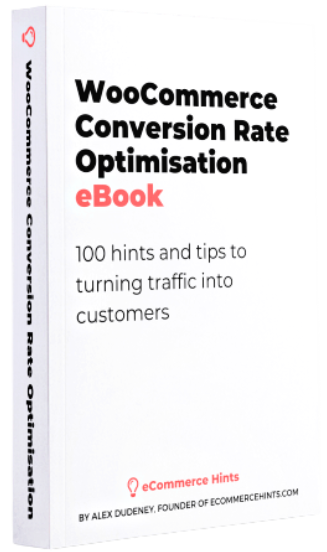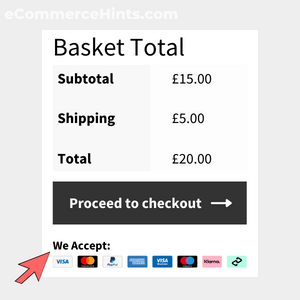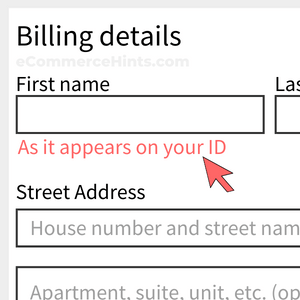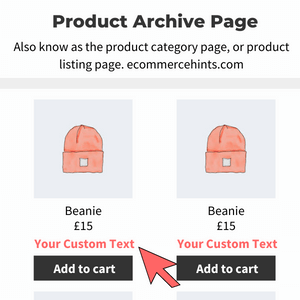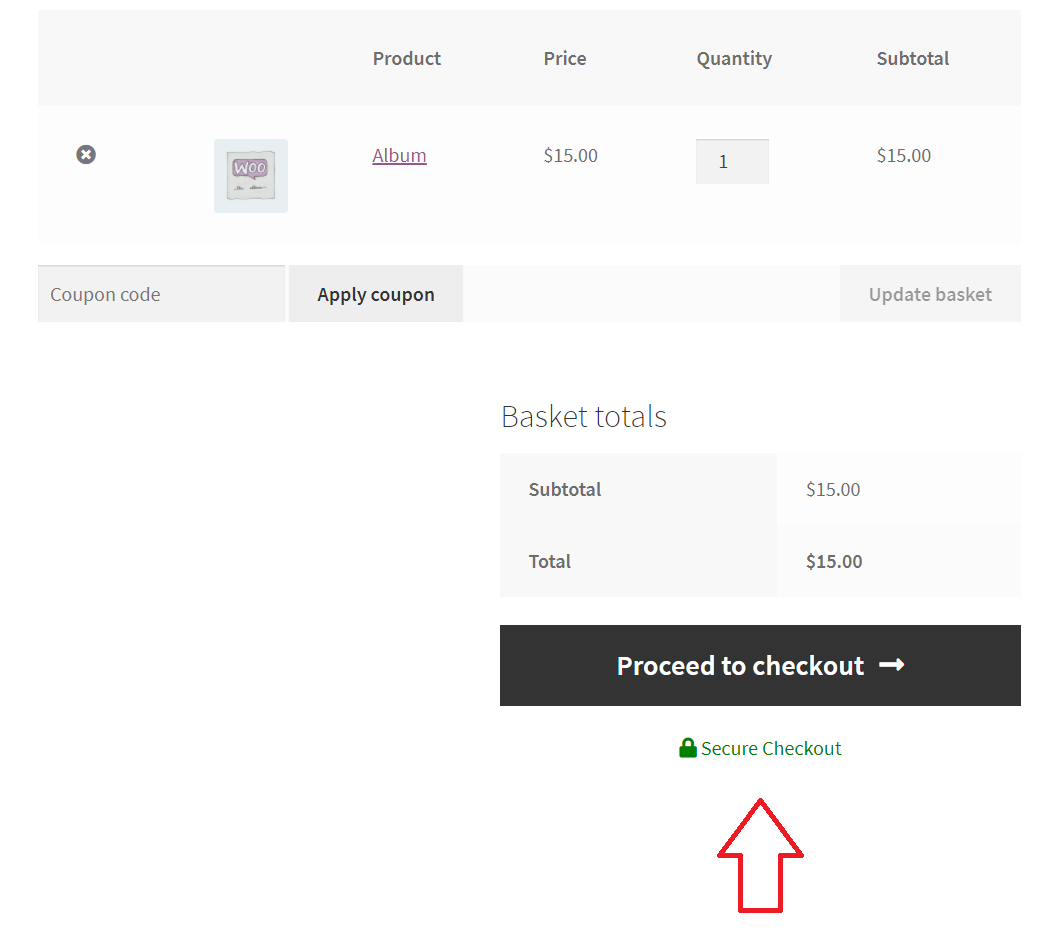
Pre-Requisites
There are no pre-requisites for this code snippet to work. Keep in mind this solution consists of two code snippets, one to display the content and one to style it.
How To Implement This Solution?
Add these two code snippets as separate entries in either your active child theme's functions.php file or the Code Snippets plugin.
Need support with the snippet? We’re Here to Help You, Contact Us!
About This Solution
How many times have you bought something online and seen trust symbols near the proceed to checkout button on the cart page? “30 Day Money Back Guarantee” or “Secure Checkout” are popular examples. By default, there are no trust symbols or content under the proceed to checkout button on the cart page. But in this guide, we’ll show you how to add content under the proceed to checkout button on the cart page by using the woocommerce_after_cart_totals hook. Using this snippet, you’ll be able to add trust symbols, shipping information, or any other custom message you like!
Code Solution
For this solution two work, we have provided two separate code snippets. The first displays the actual content and the other styles it properly as shown in the example
Snippet 1
Snippet 2
Snippet Benefits
- Trust symbols give customers confidence to continue in the checkout process
Our Snippets Featured On
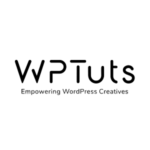
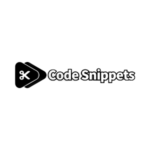
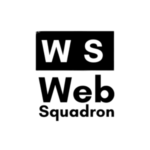
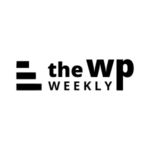
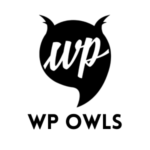
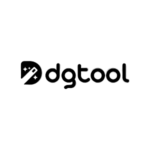
Let’s collaborate!
Need to outsource WordPress development?
Join forces with UnlimitedWP for an outsourced white label web development service you can truly rely on.