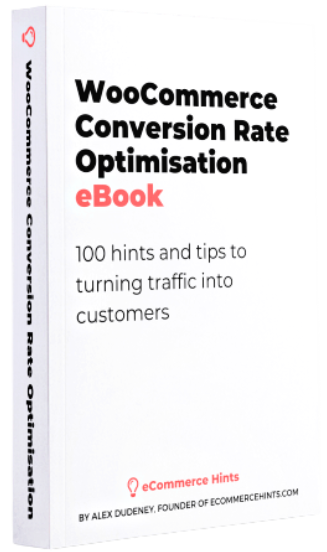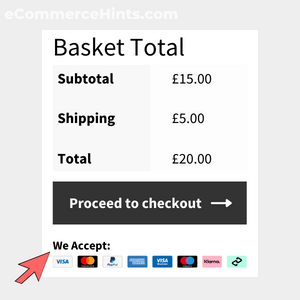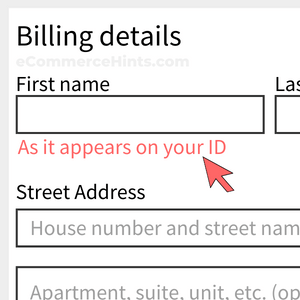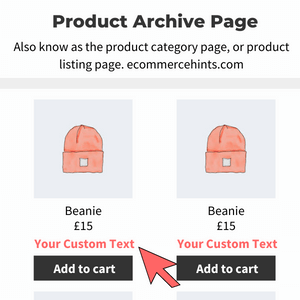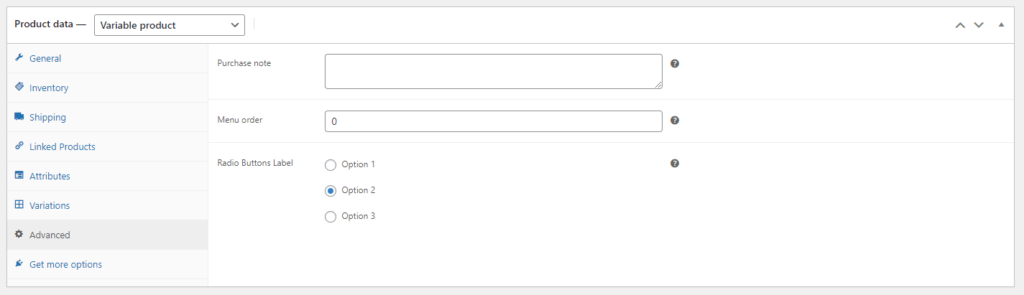
Pre-Requisites
There are no pre-requisites in order for you to be able to implement this solution.
How To Implement This Solution?
Simply copy the pre-coded solution to your active theme’s functions.php or preferably the Code Snippets Plugin.
Need support with the snippet? We’re Here to Help You, Contact Us!
About This Solution
This guide shows you how to create custom radio buttons in the product editor of WooCommerce. This is perfect if you need to be able to select a pre-defined series of options in the backend and display the selected option on the front-end (yes, this guide shows you how you can output the option selected too).
How Do I Get The Custom Radio Button Field Data?
Our Snippets Featured On
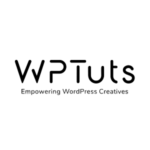
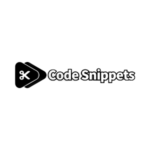
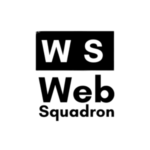
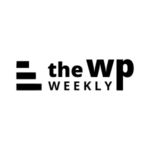
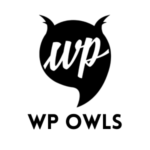
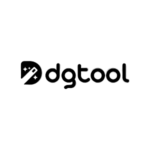
Let’s collaborate!
Need to outsource WordPress development?
Join forces with UnlimitedWP for an outsourced white label web development service you can truly rely on.